Ludusavi: v0.17.1 veröffentlicht
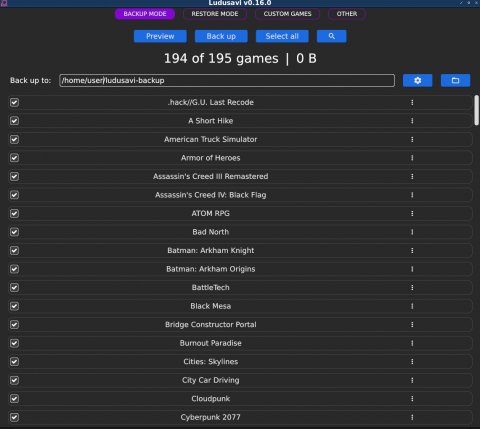
Ludusavi, das Tool um Backups von Speicherständen von Spielen anzufertigen, ist in der Version v0.17.1 veröffentlicht worden.
UPDATE
Kurz nach dem Release von v.017.0 gab es den Hotfix v0.17.1.
v0.17.1 (2023-04-10) Latest
Fixed:
GUI: As part of the thread configuration feature in v0.17.0, Ludusavi started defining a custom Tokio runtime initialization. However, this did not enable Tokio's IO and time features, resulting in a crash when attempting to display timed notifications.
GUI: When using the "customize" option from the scan list, the new custom game's fields were not filled in properly.
GUI: If a game was disabled, then the "back up" option in that game's "..." menu would not do anything.
GUI: If you scanned a few specific games in the list, but there were others in an unscanned state (recent games from a previous session), then the next full backup would only process the few games that were scanned.
v0.17.0 (2023-04-09) Latest
Added:
A new "removed" status (icon: x) is now displayed for saves. This indicates that a save from the latest backup no longer exists on the system. If a game has some removed saves, then that game will be marked as updated and will trigger a new backup. If 100% of a game's saves are removed, then the game won't be listed, and no backup will be performed.
Support for secondary manifests bundled with games. If a game includes a .ludusavi.yaml file, then it will be incorporated into the backup scan.
Option to sort games by status: new -> different -> same -> unscanned. This is now the default sort order for new installations of Ludusavi.
Option to override the maximum threads used for scanning games in parallel. You can also override this via the LUDUSAVI_THREADS environment variable.
GUI: On the backup/restore screen, you can click on the "duplicates" badge next to a game to filter the list down to just the games that conflict with it. You can click the badge again to reset the filter. If the badge is faded out, that means the conflicting saves have been resolved.
GUI: On the backup/restore screen, you can use the filter icon to show games based on whether they are enabled and whether they have duplicate or ignored saves. These filters are reset when you close the program.
GUI: On the other screen, there are new options to hide certain kinds of games. You can now hide games that are deselected, unchanged, and unscanned. These settings are saved between sessions.
CLI: Backup comments are now included in the output of the backups command.
CLI: Registry values now have the duplicatedBy field, like files and registry keys.Changed:
The standalone Linux release is now compiled on Ubuntu 20.04 instead of Ubuntu 18.04 because of a change by GitHub.
When making a new backup for a game, if the backup retention limits are reached for that game, but your full backup limit is only 1 and you have differential backups enabled, Ludusavi will now prune only the oldest differential backup and then make a new differential.
Previously, Ludusavi would prune the full backup along with its associated differentials and then make a new full backup. That is still the case when your full backup limit is 2 or more, but there is now a special exception when it is only set to 1.
GUI: In the save file hierarchy, if a folder is disabled, it will now be collapsed by default. Also, when you re-scan a single game, its folders remain expanded or collapsed as you had them instead of reverting to the default state.
GUI: On the backup and restore screens, the search icon has been replaced with a filter icon, which reveals the existing title search along with the new filters described above. The sort settings are now always visible, and the "reversed" checkbox is replaced with an ascending/descending icon.
GUI: On the backup screen, the gear icon is now on the top row.
Fixed:
Ludusavi only pruned old backups that exceeded your retention settings when making a new full backup, but not when making a new differential backup. Now, pruning is also performed as needed after a differential backup.
The backups command needlessly performed a full restoration preview when determining the available backups. Now, it only reads the mapping.yaml file for each game.
When using Heroic on Linux to run Windows games, save paths in the game install folders are now checked case-insensitively.
When a registry key was toggled off, but one of its values was toggled on, the key and value would not be backed up. Now, the key will be included along with just the selected values. The inverse (key toggled on and values toggled off) was working correctly.
GUI: The window would lock up briefly at the start of a backup/restore. This was more noticeable on slower systems.
GUI: On the backup screen, in the list of saves for each game, you can now toggle the file system root when it is on a line of its own. Previously, it did not have a checkbox in this case.
GUI: On the other screen, backup exclusions could be formatted incorrectly if you tried to undo/redo before making any changes to them.
GUI: On Mac, if a backup included multiple direct children of the root directory, then the first entry in the list would be displayed blank. It now correctly shows "/" to indicate the root directory.
GUI: On Mac, undo now uses the standard shortcut cmd+z instead of ctrl+z.
